Do you remember what it’s like to walk a dog on a leash while wearing wired headphones? I used to have to juggle my keys, iPod, wired earbuds, FitBit, flip phone, the dog’s leash, and the dog. Now, the Apple Watch replaces most of what I need while out and about, and the dog and I can appreciate the walk together. I wasn’t able to enjoy my podcast choices right away, though. Once you know the details of how to download podcasts to your Apple Watch, it seems easy. But, a few obstacles can get in the way. I’ll show you how to get around them, so you can have podcast-listening freedom anywhere you go.
Sync Your Podcast-Listening Devices
Before you do anything else, check to make sure your iPhone is compatible with your Apple Watch. To avoid potential snags, your iPhone and Apple Watch should have the latest operating system installed.
Your Apple Watch can play podcasts over a Wi-Fi or cellular connection or podcasts stored on the device itself. But, first, you have to connect your watch to wireless headphones or speakers (via Bluetooth) and make sure you have a compatible podcast-listening app.
Sync your iPhone and your Apple Watch to make sure the devices are communicating effectively.
How to Pair Headphones, Earbuds, or Speakers With Your Apple Watch
Press the side button to open the Control Center.
Scroll until you see the Audio Output symbol.
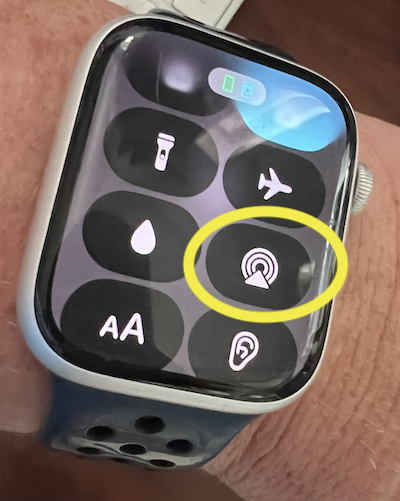
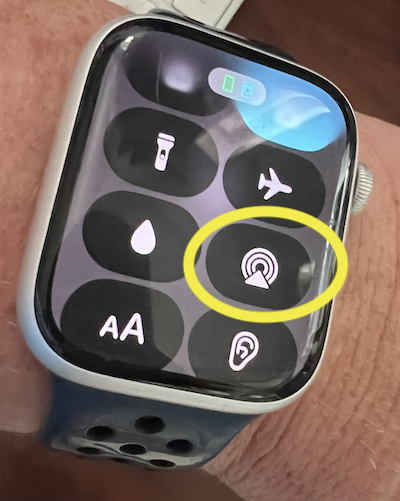
When your headphones are in pairing mode, choose the device you want to use.
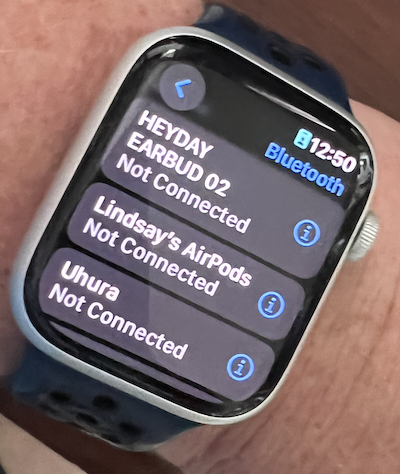
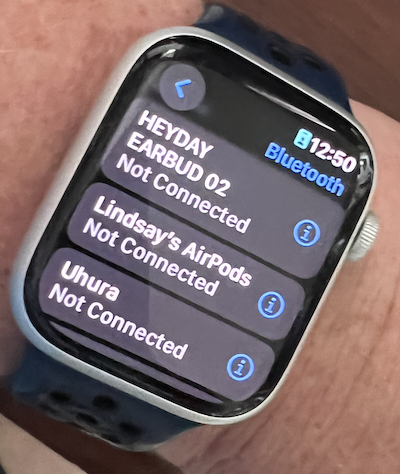
Yes, I named my over-the-ear Bose headphones for Lieutenant Uhura. I also have a pair of inexpensive Heyday earbuds from Target for dog walks, public transit, and other places where I’m likely to lose things. Don’t judge.
After this, your headphones should automatically connect to your Apple Watch whenever they’re turned on.
Set Up Your Favorite Podcast Listening App for Apple Watch
Needless to say, Apple Podcasts is the simplest podcast-listening app to use on the Apple Watch. But, many of our recommended podcast listening apps are compatible with Apple Watch, including Overcast, Spotify, and Pocket Casts. I prefer Overcast for many reasons, so I’ll use that as an example, as well.


Whichever listening app you choose:
- Download (or update) the latest version on your phone.
- Connect your watch to wi-fi. Put it in the charger, and let it sync with your phone.
- Then, open the watch app on your iPhone. Find the listening app, and tap on it. You should see a switch that says “Show app on Apple Watch.”
- Flip the switch so that it’s green. This should get everything matched up.
How to Download Podcasts to Your Apple Watch
Your watch can work as a controller while your phone is nearby, streaming or playing a downloaded podcast episode. But, sometimes, you have to go out without your phone. Yes, I know this may be hard to believe.
If your watch has a cellular connection, you can stream your episodes through it. But if you don’t have an unlimited data plan, this could be a bad idea. So, what about downloading episodes directly to your watch?
Apple Podcasts and Apple Watch
First, make sure that you’re ‘following’ the podcast you want in Apple Podcasts on your iPhone. Also, make sure that your earbuds, headphones, or speakers are turned on and paired.
To use Apple Podcasts on your watch, you can;
- Pick a suggested episode from the Home screen
- Tap the left < button, select Library, then scroll to select a show. You can play the latest episode, or scroll to select a specific episode.
- You can also select a podcast to stream. From the home screen, tap the left < button, then use the Search option.
If your watch is connected to wi-fi or cellular, you can also ask Siri to play a particular podcast. However, Siri only streams the latest episode of that podcast, it doesn’t download, and it doesn’t pick a particular episode.
The Settings Menu on your watch helps you specify what you want Apple Podcasts to do on your watch. You can:
- Choose how many episodes to download while your watch syncs
- Customize skip buttons and external controls (such as play, pause, and next)
- Set up or take down continuous playback. This function is great for driving or exercising but not so much for sleeping.
Setting Up Your Apple Watch To Download Apple Podcasts Episodes
Start with the Apple Watch app on your iPhone.
Open the Apple Podcasts sub-menu. Click on the Up Next button and select the number of episodes from Up Next you want to download. The same goes for the Saved list.


You can also add specific shows. Your Apple Watch will try to download the latest unplayed episode for each show you add.
Close these to save your choices and close the watch app.
Then, open the Apple Podcasts app on your iPhone.
Tap on your Up Next playlist.


Make sure these are the episodes you want to be available on your watch. Same goes for any shows that you selected.
Then, charge your watch and let it sync.
Don’t worry about downloading every episode of every show you might want, unless you’re going on a 14-hour plane flight or you’ll be spending the night in a haunted house with no Internet connection to win a million dollars. Just grab a few episodes.
Setting Up Your Apple Watch To Download Episodes with Overcast
Overcast has a similar setup to Apple Podcasts, in that it asks you to specify what to put on your watch ahead of time before you leave your Internet connection and charger. The customizable smart playlists are just one of Overcast’s options that makes it a winning app for me. I have one playlist called “Dog Walk,” where I put shows I want to save for when Symone and I are out and about. When new episodes of the podcasts I’ve chosen for that list are available, they automatically show up.
Overcast doesn’t have a settings option in the Apple Watch menu on the iPhone. You have to make any playlist changes in the Overcast app on your phone or watch. This is a little tricky because Overcast only syncs and downloads when the Apple Watch is charging and connected to Wi-Fi. You may find yourself holding your watch in the charger and unlocking it repeatedly every time the screen goes back to the clock view.
First, use the Overcast app on your iPhone to make a playlist for the shows you want to download to your watch (e.g., “Dog Walk”).
Next, put your Overcast app in the charger and make sure it’s connected to wi-fi.
Open the Overcast app.
Tap the gear symbol to go to Settings.


Choose the playlist you want to have available on your watch.
By default, Overcast will download the first 20 episodes in that playlist to your watch, as it looks when you view it on your phone. Again, it will only download while your Apple Watch is charging and connected to wi-fi. Depending on how big those episode files are, this could take a while. Plan your Apple Watch playlist accordingly!
Overcast’s creator, Marco Arment, added a jailbreak-style game that you can play while downloading episodes. This keeps the screen open and the app active during download, and it’s fun.
If All Else Fails
If you’re having trouble downloading podcasts to your Apple Watch, try one of these tips:
Do you have too many apps open? Double-press the crown button on your Apple Watch. A “stack” of the currently open apps appears. Then, swipe left on each to close the apps you don’t want to use right now. This way, your watch isn’t using memory and energy to hold these apps open for you.
Is Handoff turned on? Handoff is a feature that lets you start a task (like composing a Note) on one of your Apple devices, and finish it on another. This can be useful when you’re working on your podcast, like if you want to listen to a file while walking outdoors.
By default, Handoff is on, but you may want to check this if you have trouble syncing your podcasts. Open your iPhone’s Settings, go to General, then AirPlay and Handoff. You can do the same in Settings on your watch.
Have you tried turning it off and on again? Laugh if you must, but this tried and true remedy often works a treat. Press the side button on your Apple Watch until sliders appear. Press the power icon on the screen, and let your watch power down. Wait a minute or so, and then press and hold the side button again.
I had trouble getting episodes to download to my watch and play for more than two or three seconds until I tried turning my watch off and on again. Your mileage may vary. Apple Support has tons of resources for you, updated frequently.
Streamline Your Podcast Listening Experience with Apple Watch
I used to commute to university via subway and transfer from one line to another via a multi-level Escher-like subterranean maze. It was always crowded, and everyone was in a hurry. The last thing you want to do in that kind of maze is fumble around for your phone just because you want to skip a sports betting ad. Once I was able to download podcasts to my Apple Watch, I felt safer and saner on my commute.
You may want to listen to your podcasts on your watch while traveling with luggage and/or kids, doing chores, or anywhere your hands are full. It’s also nice to listen to podcasts before going to sleep and control the volume or playback through your watch without having to grab your phone from the nightstand or wherever. When you take time in advance to download your podcasts to your Apple Watch, that’s effort saved while listening.
Be sure to check out our dedicated Podcast Listening section for more tips on how and where to get your favourite podcasts. If you have children, you might also want to check out the Yoto Player – a brilliant screen-free audio player that you can load up on these podcasts for kids. A certain fellow writer here at The Podcast Host’s three-year-old daughter swears by it!





